STEP ONE
Using the Rectangle Tool, draw out a rectangle, any size you'd like.
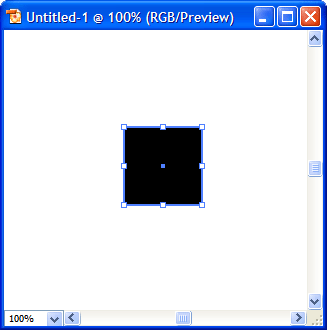
STEP TWO
Go to Effect > Distort & Transform > Pucker & Bloat. Make sure the Preview option is checked off so you can see what your settings will do. Drag the handle to change the percentage up or down. Notice that your shape begins to morph into something new! This is the result I got at 90 percent:
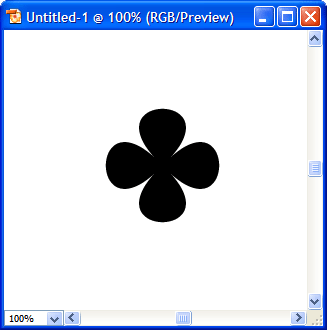
Here's what I got at 200 percent:
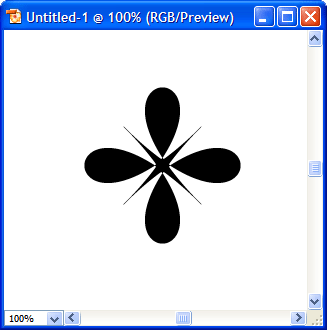
It's a very quick and easy way to make some pretty cool abstract shapes. You can make some nice logos using this method as well.
STEP THREE
Now let's take a step further. Click anywhere in the white space so that the shape is not selected. Using the Direct Selection Tool (the white arrow), click on one of the corners. For example, I clicked on the top right corner and then dragged outward. Here's what I got:
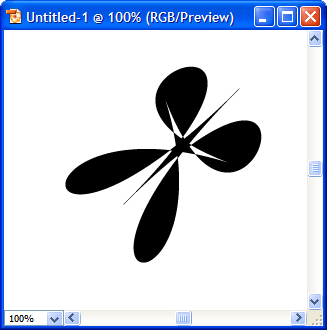
Here's another way of doing it. Go to Edit > Undo to go back to our previous step. Using the Selection Tool (the black arrow) click on the shape to select it. Now go to Object > Expand Appearance. You should see the following:
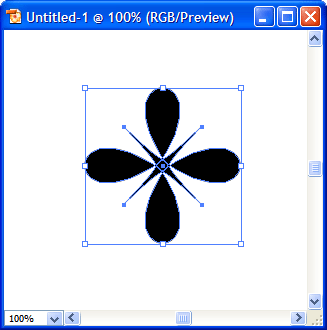
This provides you more options to manipulate the shape since there are more nodes available to use. So again using the Direct Selection Tool (the white arrow), grab some nodes and play around with the shape. The possibilities are endless with creating abstract shapes! Enjoy!
No comments:
Post a Comment