Size: 160x160,
Background: white
Resolution: 72 pixels/inch
2. Set your foreground color to #F2F2F2. Radius: 15 px
Paths (see second image below)
Exclude to overlapping areas (see image below)
3. Now drag out a rounded rectangle that takes up most of the canvas, and it should look like mine to the left (if not, make sure you have the same settings as I used above).
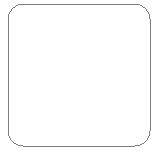
4. Then, go to the paths tab (windows--paths if its not already viewable) and double click on the path, giving it a name as shown to the left.
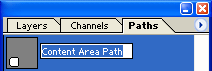
5. You will now have something like the image shown to the left.
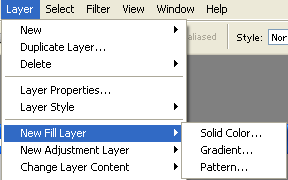
6. Now, select the new layer on the layers tab, and double click on it to bring up the layer styles box (or select the layer and go layer--layer styles).
Next, enter the settings I have above for outer glow.
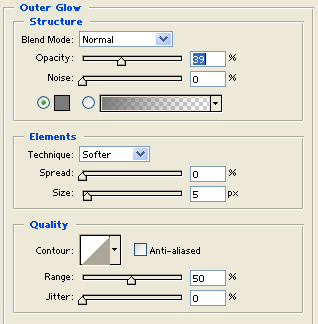
7. Now you will have something like that shown to the left, and if you like you can keep it like this, and finish the tutorial here, however, I will now show how to add a nice highlight to it.
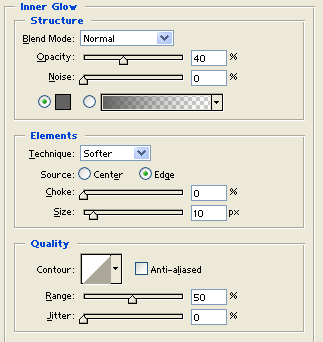
8. Create a new layer now, and then press ctrl and click on the layer with the box on it, as shown to the left.
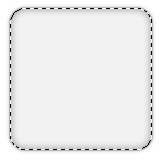
Next, with the selection tool selected, nudge the selection up 5 pixels by pressing the up key on your keyboard 5 times.
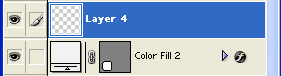
9. Now hold alt, then ctrl + click on the color fill layer, and you should (hopefully) get the selection shown to the left.
Now, again with the selection tool selected, nudge the selection down 8 times, and fill it in white.
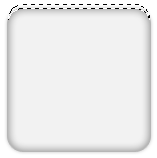
10. Next, feather the selection by 3 pixels (select--feather) and then inverse the selection (ctrl + i) and press delete, you should have something similar to that shown to the left.

11. This looks alright, but I don't think that highlight looks right, so lets make it a bit narrower.
Press ctrl + t and then, whilst holding alt move the left or right anchors a little toward the center, as shown.
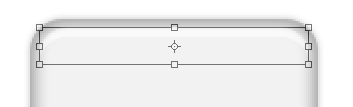
Conclusion
Now it is finished! You should now have something along the lines of the image shown below. ( I blurred the highlight slightly as well - filter--blur--gaussian blue)Media 2004 (C)
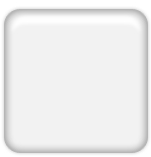
No comments:
Post a Comment